This is a complete guide on how to install Kodi Vizio on Smart TV. This is actually a workaround because the Vizio Smart TV operating system is not actually supported by Kodi. In this complete guide, I will cover all the points on How to Install Kodi on Vizio Smart TV.
So we basically use an economical Android TV device to add Kodi to our Smart TV.
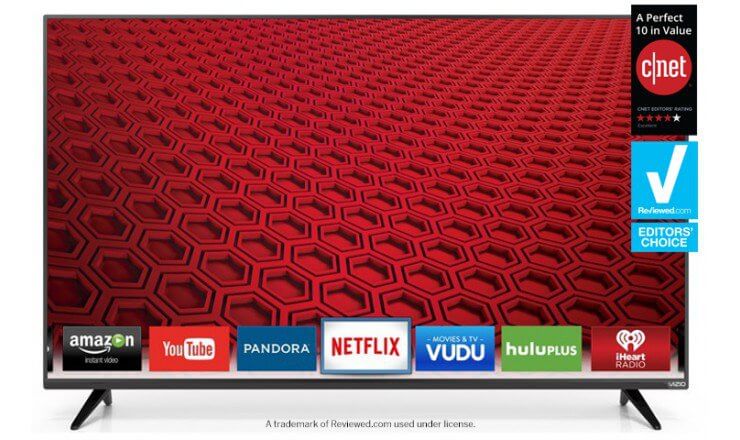
Follow the basic steps mention below on how to install kodi on vizio smart.
Install Kodi Vizio Smart TV
• First, Get a FireStick or Android TV box to add Kodi to your Smart TV
• Then, Plug the Android TV stick into your SmartTV
• Install Kodi on your Android TV stick by going to the Google Play • Store in the Android TV stick’s main menu,
• Then select the Google Play Store icon to launch it
• In the Google Play Store, search for “kodi”
• From the search results, select Kodi
• Then select Install
• After Kodi installs, click Open
• Kodi is now installed
Install TV Add-ons After Installing Kodi
Following are the procedure to install TV Add ons after installing KODI
• First, From the Kodi main menu, go to File Manager, which is just below SYSTEM in the Kodi dashboard
• Select Add Source Then,
• Enter “http://fusion.tvaddons.ag” into the box
• Click Done
• Select the box that says “Enter a name for this media source” and enter a name, such as “f” for fusion
• Press the Home icon in the Kodi dashboard to return to the Kodi menu
• Select System (not File Manager this time – just System)
• Go to Add-Ons after you press System
• Select Install From Zip file
• Press the new source you added (“f” for fusion)
• Select “start-here“
•Choose the “config.wizard.zip” file
• Wait a minute (or a few seconds) for the Config Wizard to install
•Complete the setup process with any prompts you see on-screen
• Re-start Kodi and/or your streaming device (by powering it off)
• Launch Kodi
How to Install Kodi on Smart TV
Unluckily, the fact is that most Smart TVs do not support Kodi to be directly installed onto the Smart TV itself.And even if your TV allows you to directly install Kodi, you would need a Kodi VPN to access their full database.
The absolute best, easiest, cheapest solution we have is to use a Firestic kor cheap Android TV Box ($31 onwards on Amazon) to add super-smart capabilities to our Smart TV.
By super smart, I mean turn it into a full-fledged entertainment center by simply adding a cheap device to your TV.
How Do I Add Kodi to Smart TV?
• Get a FireStick or a cheap Android TV Box
• Plug the device in to power, then HDMI. Connect the HDMI to your TV
• Install Kodi for Android (link in Google Play Store)
• Launch Kodi on your new streaming device