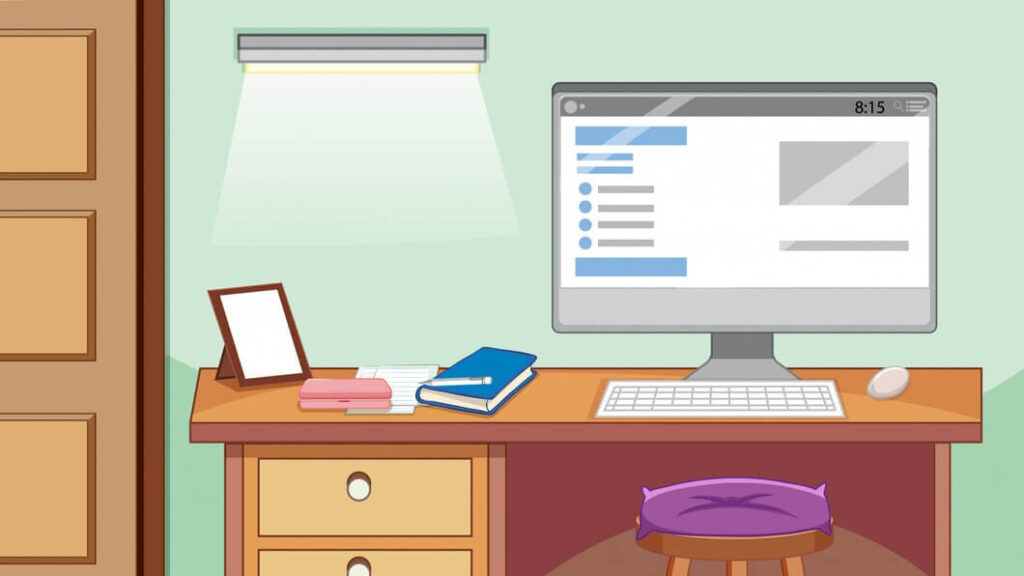
The perception of business is constantly changing. Long gone are the days when all work was done in one place, and workers had to be physically present. Modern technologies have brought the possibility of doing business remotely, and companies and employees have gladly embraced it.
Read more about the benefits of remote business for employers below:
https://careerfoundry.com/en/blog/career-change/benefits-of-remote-work/
Nowadays, it’s easy to manage remote units and have control over their operation. With the help of handy cloud-based tools like Google Workspace, it is possible to keep the business running smoothly and improve communication, collaboration, and overall productivity.
The administrator of Google Workspace should enable uninterrupted work for authorized users. This means easy and simple access to all work tools, files, and content with maximum possible security. In the case of the Windows working environment, that’s doable with Google Credential Provider for Windows (GCPW).
What Is GCPW?
Securing employees has become a priority for companies that rely on remote or hybrid working methods. So, there must be good device management to maintain, update, and ensure all employees follow the company’s policy. Another priority in remote work is data safety and device configuration in compliance with job requirements.
GCPW enables all of this under the supervision of a Google Workspace administrator. Thus, admins have insight into device health, usage, compliance, and possible security breaches and malware risks and can react on time. Above all, they provide easy access to authorized users.
Handy features of GCPW are a Single Sign-On (SSO) and multi-factor authentication (usually 2FA). These increase the security of Windows devices because they rely on the reliable Google security infrastructure. Data safety is also at a high level because it’s encrypted during transit, so hacking risks are low. Even if there is a security threat, admins have the option of remote data wiping to prevent its misuse in case there’s a safety hazard, like computer theft.
GCPW enables login to Google Workspace thanks to password synchronization, and users just need their usual login data. Admin has the possibility of remote setting of desktop locking and monitoring of app installation, which limits user access and any embezzlement.
Installation Requirements for GCPW
GCPW installation is relatively easy, and the process will depend on whether users use company-owned or personal computers. In the first case, the company’s IT sector will handle the installation, while in the second case, the user needs to do it themselves.
Regarding installation requirements, Windows OS should be 10 or 11, there should be enough space on the hard disk for installing GCPW and Google Chrome, and the users must enable admin privileges on their computers. That allows for smooth operation and synchronization using the Admin Console.
Installation Process
In the case of company-owned computers, the IT team downloads and installs GCPW for Windows devices via the Admin Console on all devices. Users can then log in with their Google Workspace credentials.
For remote or privately owned devices, the users are in charge of GCPW installation, following the admin instructions. The admin configures settings and “sends” them to all devices within an organization.
SSO in GCPW provides easy login. After the first user login, admins have to review the device’s work and verify functionality. Using Google Workspace Admin Console, they monitor all computers during operation to ensure all settings are implemented correctly and that users adhere to the company’s policies.
In case there’s a need for a password reset, admins do that and provide new credentials to authorized users. Administrators also review the work of Windows devices upon the first user login and get all the details to troubleshoot prospective issues. They also check the operation of the machine and do regular maintenance, upgrades, and app settings.
Why GCPW?
GCPW is a cloud-based tool, so you can use it from any place and device (if authorized). It allows you to manage and control all remote Windows devices and keep them up and running for your business tasks. You can monitor the entire fleet and solve problems on the go without the need for an IT expert to come to the site and do it manually.
Updates and changes deploy automatically for all devices, which ensures compliance with work requirements. The admin can simply configure each device and make it suitable for work.
The app installation in the Windows environment is under their control, too. This reduces distractions and the possibility of misuse and allows access only to authorized users. On this link, find out what employees shouldn’t do with their work computers.
GCPW enables work control and monitoring of remote computers to ensure smooth operation, communication, and collaboration between users. At the same time, data security is at the highest possible level, meaning this tool creates a safe working environment for companies using Windows devices.