You might have heard the word blog. A blog is an online publication of the information on any individual subject. Now, WordPress is dearly associated with Blogging. WordPress is a content management system that runs on PHP and a database (usually MySQL). WordPress can be used for many applications but majorly it is used for blogging. A WordPress plug-in is defined as an additional software organ that can be used to customize and enhance the capability of the software. There are over 55,000 WordPress plug-ins are available in the market.
Various websites hosts events like workshops, conferences, birthday parties, concerts, etc. Events will encourage your audience to be interactive and ratings will shoot up. To manage such events on your websites, event manager plug-in are available. WordPress Calendar plug-in displays the events with the date but an event manager plug-in offers features like guest management, ticketing, email notifications, booking forms, etc. One of the best event manager plug-ins is WP Event Manager.
WP Event Manager is a full-featured event management plug-in. The plug-in is well-equipped with the hosting an event on your webpage, adding details, organizing coming soon events, and client-driven events functionality. Events like birthday parties, conferences, seminars, concerts, competitions, product launch events, etc are suited for the WP event manager.
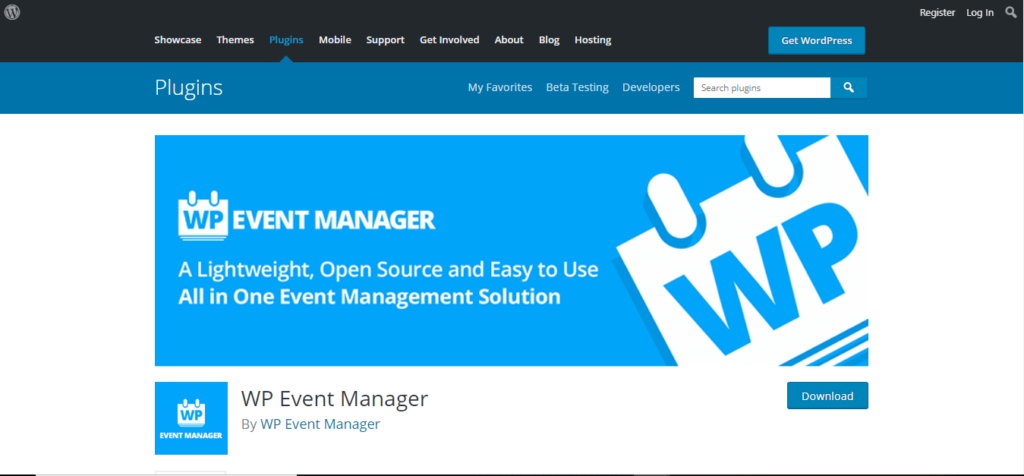
Features of WP Event Manager:
- The plug-in is responsive in nature. According to the screen of the user, the page and the events listed are adjusted. So, even on a mobile phone, users can browse through the listings.
- Browser support is excellent. Different browsers like Chrome, Firefox, Safari, and Opera are supportive of this plug-in.
- The WP event manager is SEO friendly. For any website, the content and plug-ins should be SEO friendly. SEO improves your visibility and lands you more audience.
- WP event manager supports 40 and more languages. If you are listing any event in a foreign language then you have the support of the plug-in. Multi-language translation and support make it accessible.
- The user interface is very similar to the WordPress UI. You can easily add, edit, delete and manage the event listings.
- The event listings can be filtered or browsed using Ajax with the implementation of shortcodes.
- You attach an email or any address of the webpage so that the registration and reach of the event are increased.
- Before going live you can preview the event listing. The preview and the live event listing are similar in appearance. If you feel something is missing, you can quickly edit and modify the event listing.
- You can assign a location to the events. The user can browse the events using a location tag.
- The database of templates is very large and you can choose one or custom make the listing. Plenty of templates, shortcodes, and easy customization make it likable.
- You can create Widgets for recent, upcoming, top-rated events. Widget adds to the appeal side of the plug-in.
- The plug-in is regularly updated and maintained with utmost importance. Also, you can learn about the plug-in from their documentation and free tutorials.
Adding an event from Front-end
You can add an event from the front-end as well as from the admin panel. Let us look at the procedure for adding an event from the front-end.
Follow below steps to add event on your site or blog.
Step 1: Create the page on you site and add the short code [*submit_event_form*](remove star) in your page. You can also get all the shortcode from the setting menu of WP Event Manager plugin.
Step 2: Now, you can go to that page you have just created and you will see the frontend of the plugin. The form includes the event title, event description, event category, venue name, images, location, etc. with details of the organizers. The process is very simple and anyone with minimal knowledge can access it.
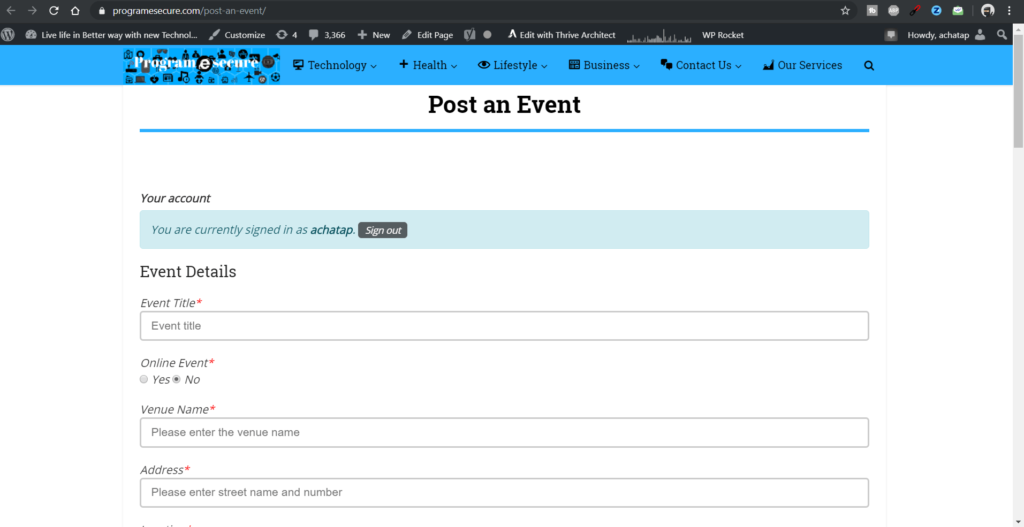
Step 3: Below screenshot shows the event with details which is filled.
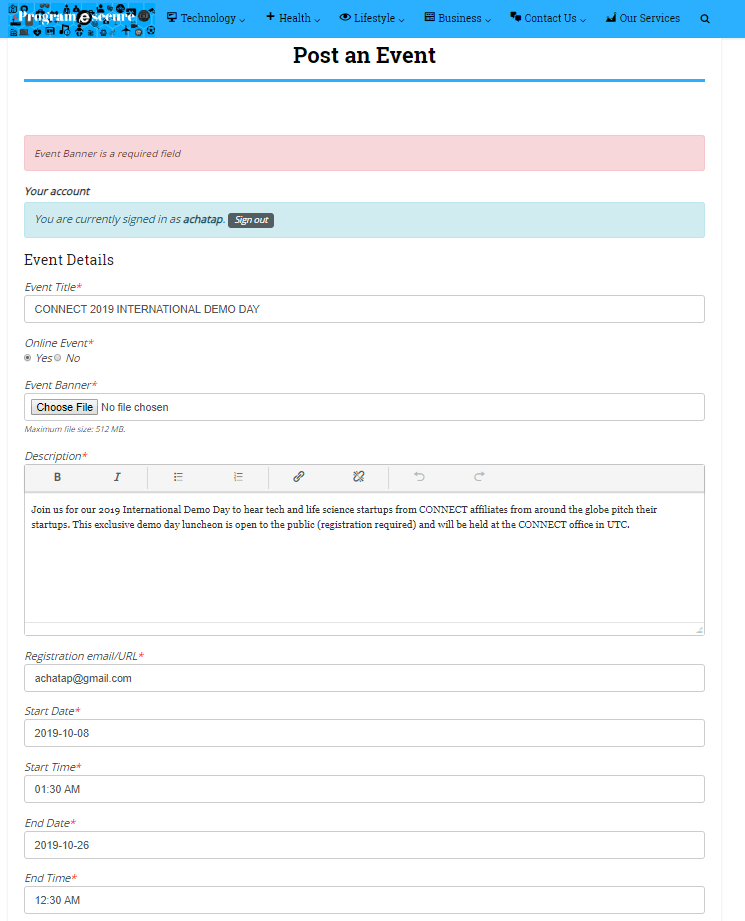
Step 4: Afterfilling the details you can submit it and go to next step. Here on this page you can see the preview of the event, you can either edit it or submit it.
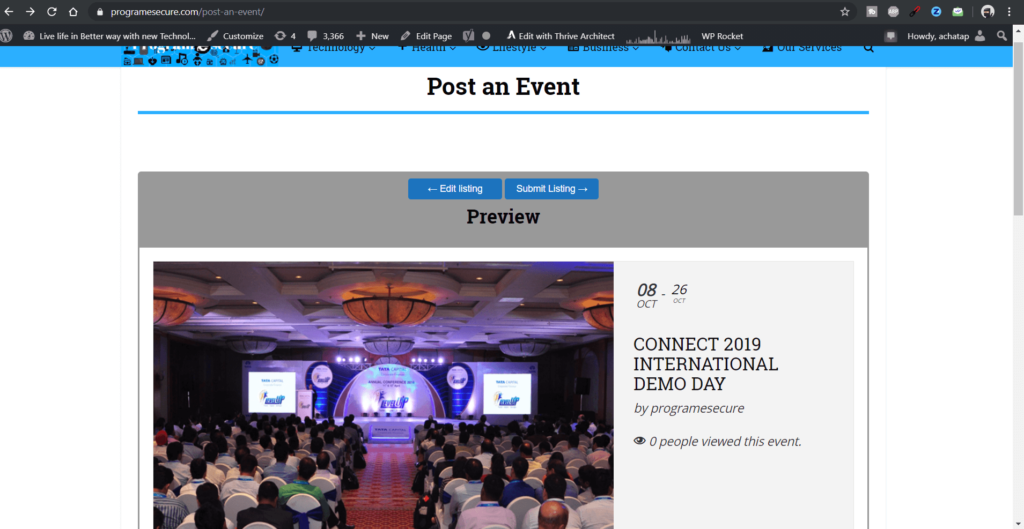
Step 5: Now once you have successfully submitted the event, you have to approve the event from from end event dashboard to see it.
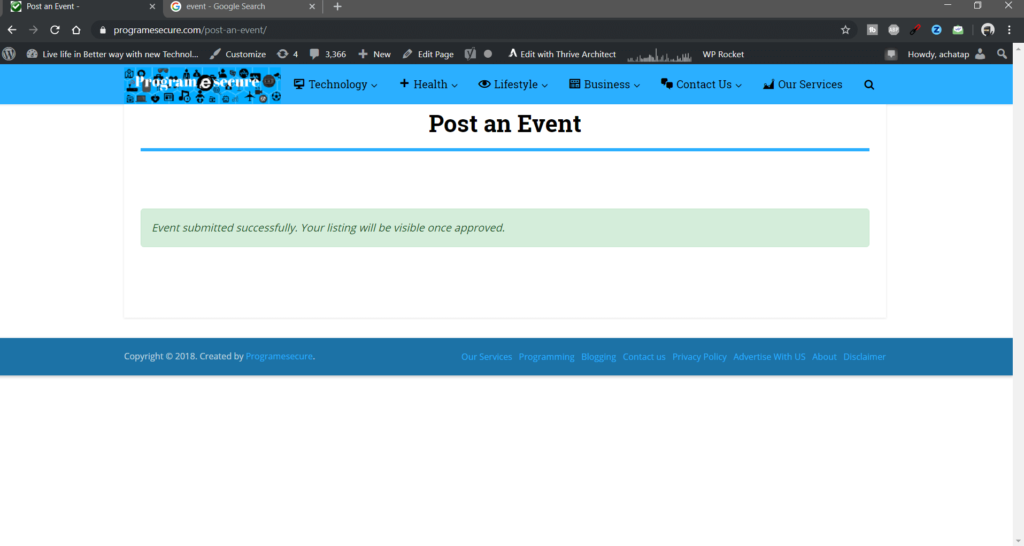
The listing layout
The listing layout is nothing but the display of the event on the page. You can choose whether to display the events in the box form or list form. Both the forms have their advantages and you can provide both the option to a user. Below is a picture of events listed by box form.
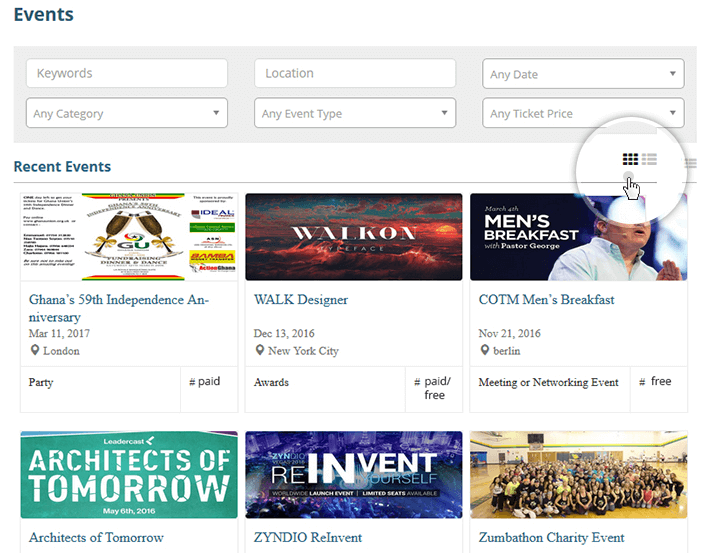
Event search filters
The form filtering technique is implemented in Ajax and the result is displayed quickly. Users can filter the events by keywords, locations, event type, and event price. In addition to this, the RSS link is provided which allows getting notification whenever any new similar event is listed. You can use the reset link to clear the entire applied search and filter methods.
Event Submission Preview
Before the website owner goes live with the event details, he/she can preview it. The preview of the event listing is the same as the live details. You can check the preview and edit/change it accordingly. After the checking of the preview, you can finally submit the event and it will be listed.
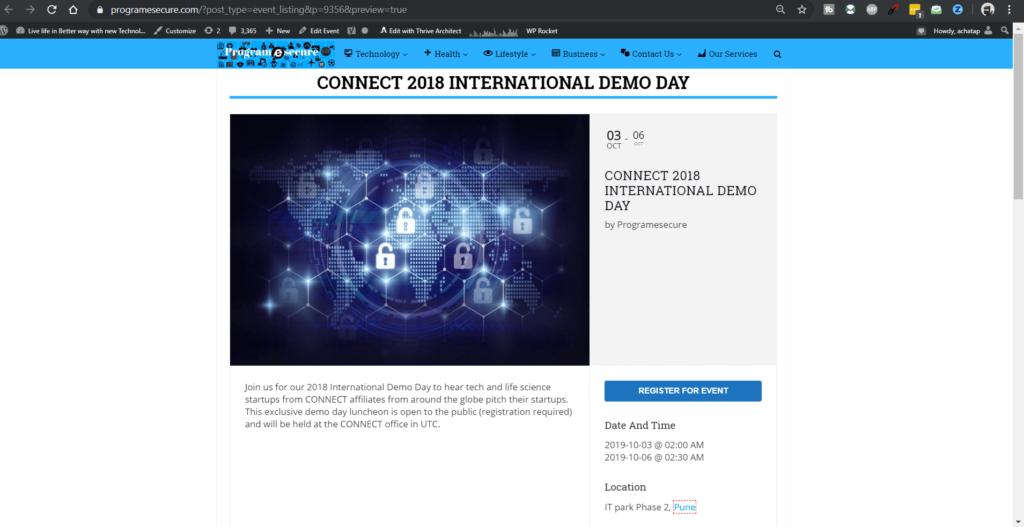
The front-end dashboard
As an organizer, you need to have something handy to manage the listed events. The front-end dashboard is where you can check the status of all of the listed events. You can edit, cancel, and delete the submitted events.
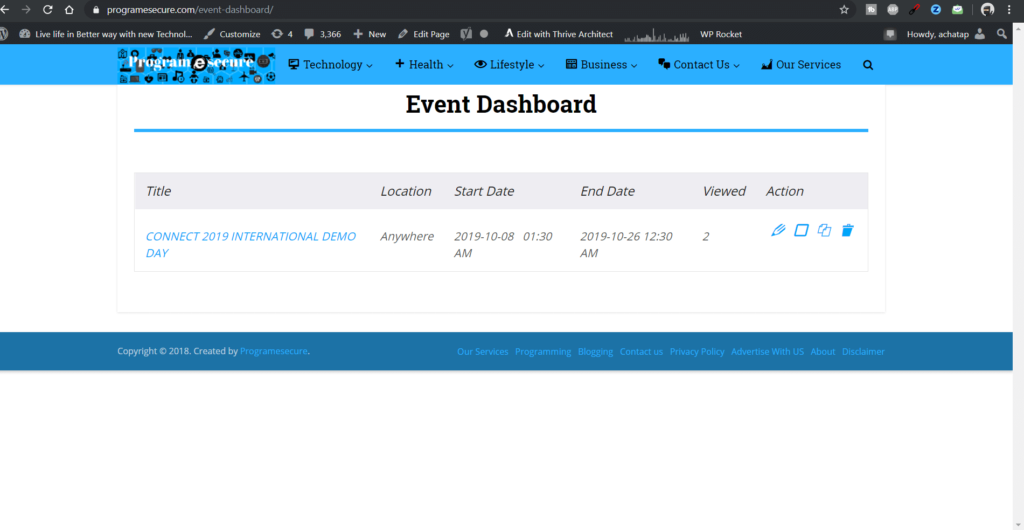
Add-on plug-in features:
- Calendar: It will display all the events listed on the webpage. The mapping of date and the event is extremely helpful and convenient.
- Google Maps: The users will be able to search the events on the Google Map. Add-on will integrate the feature with the WP event manager.
- Bookmarks: Users will be able to bookmark their favorite events and organizers can bookmark users. This feature is doubly useful and you can use this only if you are logged-in.
- Contact
Organizer: This add-on will connect the organizer and the user using the
contact form. Users can also compose an email to send it to the organizers.
Conclusion: The capability of the plug-in and the add-ons is well-established. You can certainly use the WP event manager for organizing events on your website. WP event manager is widely recommended and when it comes to competition, it outperforms almost every event manager plug-in. The support and documentation are very extensive which can solve almost all of your queries. Add-ons make the task easy and smooth. There are many more cool add-ons available and many are getting added. If you want to list events on your WordPress website, you know where to go: WP Event Manager.